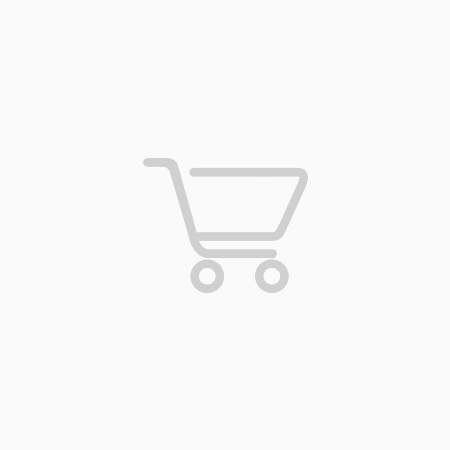
CONVERT iPHONE IMEI TO SERIAL NUMBER
₨ 24.40
An IMEI number and a serial number are both unique identifiers assigned to mobile devices like iPhones, but they serve different purposes and cannot be converted into one another. The IMEI number identifies the device’s hardware, while the serial number identifies a specific device in the production line. The IMEI is a 15-digit number, and the serial number is a combination of letters and numbers. To find an iPhone’s serial number, one can go to the “Settings” app, tap on “General” and select “About.”

CONVERT iPHONE IMEI TO SERIAL NUMBER :
An International Mobile Equipment Identity (IMEI) number is a unique identification number assigned to mobile devices, including iPhones. On the other hand, a Serial Number (SN) is another unique identifier given to electronic devices that typically consist of a series of letters and numbers.
While the IMEI and SN serve different purposes, they both are used to identify mobile devices. However, it is not possible to convert an IMEI number to a serial number.
The IMEI and SN are assigned to the device during the manufacturing process, and they serve different purposes. The IMEI number is used to identify the device’s unique hardware, such as the processor, memory, and other critical components. The SN is used to identify a specific device among the entire production line.
It’s important to note that the IMEI number and SN have different formats, and they cannot be converted into one another. The IMEI is a 15-digit number, while the SN is typically a series of letters and numbers, usually starting with a letter.
To find the SN of an iPhone, one can go to the “Settings” app and tap on “General,” then select “About.” The SN will be listed there along with other details such as the model number, capacity, and software version.
In summary, it is not possible to convert an iPhone’s IMEI number to its SN. While both serve the purpose of identifying a mobile device, they are assigned separately during the manufacturing process and have different formats. To find an iPhone’s SN, one can simply navigate to the “About” section within the “Settings” app.
User Reviews
Be the first to review “CONVERT iPHONE IMEI TO SERIAL NUMBER”
You must be logged in to post a review.
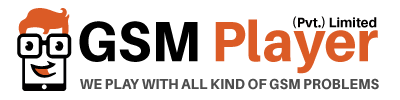
![Apple ID Owner Info – [ Name + Number ] – [ by IMEI ] – [ Sold by Apple USA only ]](https://gsmplayer.net/wp-content/themes/rehub-theme/images/default/noimage_500_500.png)

There are no reviews yet.