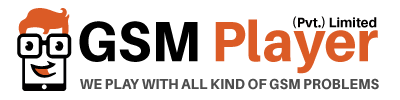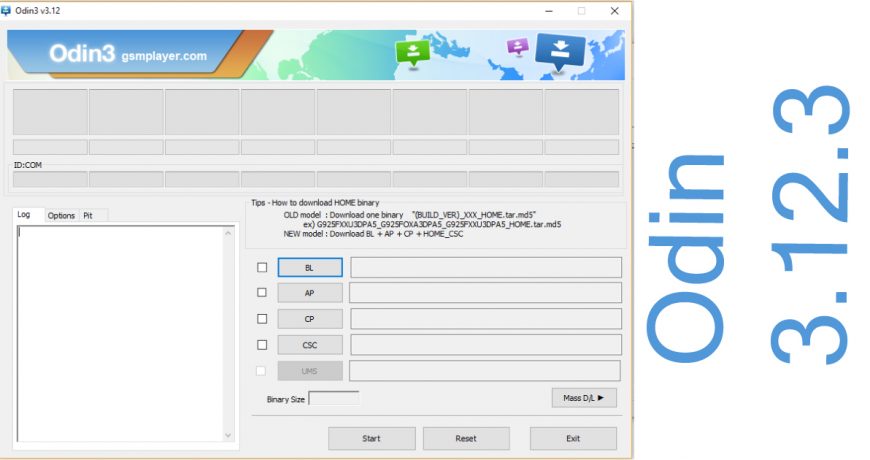Hi Dear!
Today I am going to share with you How to Install MTK65XX Preloader USB Vcom Drivers.
Requirements:
- This Guide works with Windows XP, Vista and Windows 7 Based Operating systems,
- Here is Guide How to install MTK65XX Preloader USB VCom Drivers in Windows 8, 8.1 and Windows 10
- MT65XX VCom Drivers
How to Install USB VCOM Drivers:
- 1st Download Above MT65XX VCom Drivers
- Now open Device Manager in your PC by right clicking on My Computer and then click on Manage.
- Next go to Device Manager in that and click on your PC name and then click on Add legacy hardware, see below screenshot.

- Now in Add Hardware Wizard click on Next >> Install the Hardware that i manually select from a list (Advanced) >> Show All Devices >> Next >>Have a Disk >> Browse, Now select the any inf file from where you extracted the downloaded drivers.
- Now click on Next on the wizard to install the drivers and when promoted for security issue just click on install any anyway to finish the driver installation.
- That’s it after clicking on Finish Restart your PC and use your tool with VCOM Drivers.
If you face any problem then please comment below.