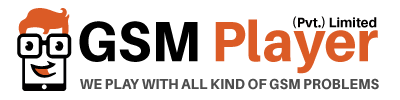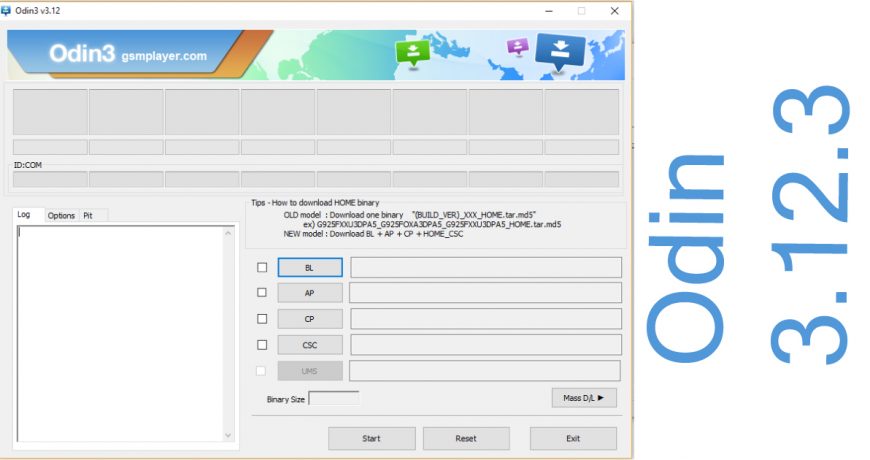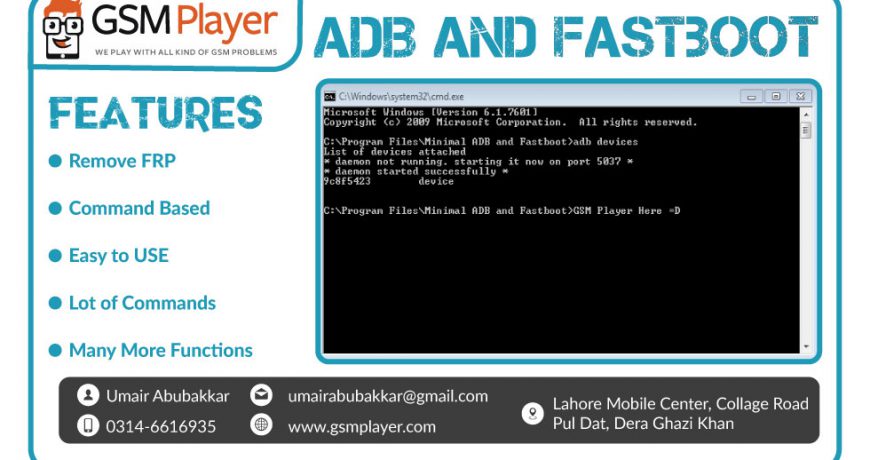
Assalam o Alikum Dear!
We are going to share new Method for Removing FRP any Security via ADB Commands.
you can Follow This method for Removing SAMSUNG FRP 2016-2017 Security via ADB Commands.
ADB and Fastboot are arguably two of the most indispensable tools used when working with Android devices. If you really want to modify, debug, and tweak along with their countless uses in rooting, and other procedures ADB and Fastboot are a must for any Android device owner. Typically if you want to install ADB and Fastboot you have to download and setup the Android SDK (If you really want to learn about Android Development I highly recommend downloading and installing the full Android SDK from here), but this can be unnecessary for people who just want to install ADB and Fastboot. To simply the process I created a windows installer that will install the latest version of ADB and Fastboot for you quickly and easily. The total installation of Minimal ADB and Fastboot is around 2 MB in size (Compared to the 90+ MB size of the Android SDK Tools, and 425+ MB size of the complete Android SDK) making it very lightweight.
What is ADB?
Android Debug Bridge (ADB)
Very useful program made itself by Google for Programmers and developers. Its based on command line and basically communicates with your Android to respond to certain commands. There is vast amount of knowledge about adb but its most useful commands limit to getting:-
Logcat:
A real time log of what is happening in background of our devices. It is really useful for developers to see which component has malfunctioned and helps to narrow down their search for what failed and what needs to be fixed. Several times users are asked to give logcats of their devices which are giving errors. We will go in detail that how to get logcats in every and easiest way possible.
App Installation and Management:
adb proves really handy if you want to install apks directly from your PC or want to batch install or delete them.
Shell Execution:
You must have heard of Terminal Emulator. It is an app for android to execute shell commands(linux commands) which are basically present as applets in /system/bin, /system/sbin or /system/xbin(in our case) folders. A very imporant applet called busybox is installed there mainly used for execution of basic commands during root browsing or ROM installation. Many times updater script of ROMs use busybox commands to install it. Well, these commands can be initiated from your device too but they can be initiated from adb also making it easy for programmers.
Pushing and Pulling:
Most used commands of adb. adb makes it a piece of cake for new device developers to get an ideo of structure and basic knowledge of devices by pulling command. We can pull out i.e copy any files or folders from our devices to our PC, even the root directories without rooting the devices. It help rooters and ROM chefs of new devices to get an idea and implement their mods on them. Pushing is also very useful command. It copies your files and folders from PC to your device. Very useful in pushing some /system apps and other things
Remounting and setting permissions
Basic commands:-
Of-course basic commands such as rebooting and rebooting in recovery mode and download mode are supported.
Others:
There are several other features of adb such as fastboot, aapt, etc
Requirements:
- Minimal ADB and Fastboot: Click Here minimal_adb_fastboot_v1.4.1_setup.exe
- You have installed the necessary drivers and your computer is recognizing your device
How to Install Minimal ADB and Fastboot on Windows:
- Download the Minimal ADB and Fastboot setup.exe from here
- Follow the Installers instructions and select where you would like to install Minimal ADB and Fastboot too (For simplicity I choose to install it to the Desktop)
- After you have chosen where to install Minimal ADB and Fastboot too select whether you would like to create a Start Menu Folder or not for the instalation
- Once you have chosen where to install it to and if you want to create a Start Menu Folder select the install option
- After the Installation Wizard has completed you can select to start Minimal ADB and Fastboot
- You can also start Minimal ADB and Fastboot by navigating to the Start Menu Folder you choose to create during installation or the desktop shortcut you choose to create and selecting Minimal ADB and Fastboot
- You should now see a command window open, with the command window open you can now issue ADB and Fastboot commands to your device
How to Remove SAMSUNG FRP via ADB Command:
- Download ADB Enable Files from GSM Player or any other Website. (Download All SAMSUNG ADB Enable Files) Click Here
- Install Tar file Through Odin or any other Tool.
- Now yours Mobile ADB Enabled and you can put These Commands through ADB Terminal.
adb shell content insert --uri content://settings/secure --bind name:s:user_setup_complete --bind value:s:1
If Above Command not Working Then Try This Command
adb shell am start -n com.google.android.gsf.login/
If Above Command not Working Then Try This Command
adb shell am start -n com.google.android.gsf.login.LoginActivity
Congratulation Your FRP Remove Successfully. If all commands not working then comment on this post. I will give you any other solution for removing your FRP.
How to Remove Qualcomm FRP or any Other Devices via Fastboot Commands:
- Enter your Mobile on Fastboot
- Open ADB and Fastboot Terminal
- Enter Below Command
fastboot -w
If Above Command not Working Then Use Below Command
fastboot erase config
If Above Command not Working Then Use Below Command
fastboot -i 0x2a96 erase config
How to Remove FRP MTK or SPD Mobiles via ADB Command:
- Go to Setting using This Method. XT1254 FRP Solution
- Enable USB Debuggin from Setting.
- Open ADB and Fastboot Terminal.
- Put These Commands.
adb shell content insert --uri content://settings/secure --bind name:s:user_setup_complete --bind value:s:1
If Above Command not Working Then Try This Command
adb shell am start -n com.google.android.gsf.login/
If Above Command not Working Then Try This Command
adb shell am start -n com.google.android.gsf.login.LoginActivity
Now you don’t pay anyone for FRP Removing Tool.
If you like this Method then Share on you Facebook Wall and Twitter Account or any other Social Network and don’t forget comments on this website.